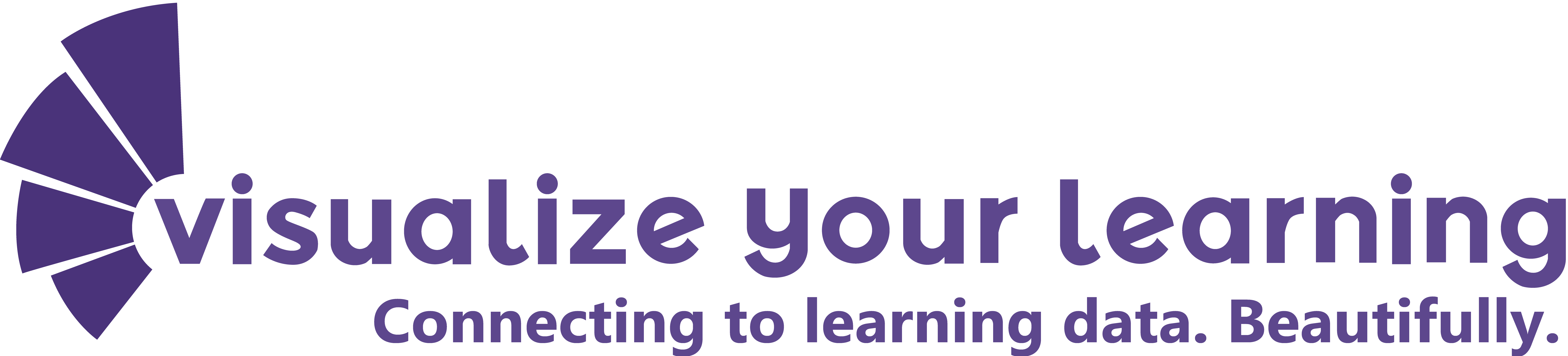Help Your Students Understand How to Organize Data
This post was originally published on smithvisualizations.com on June 2, 2021
Unit planning for next year
Recently I was working with my colleague, David Lee, on designing a grade 5 math unit for next school year. The unit is the first unit of the year for Grade five around the Number And Operations In Base Ten strand of the Common Core Curriculum. The basic concepts are for students to:
- Understand The Place Value System
- Perform Operations With Multi-Digit Whole Numbers And With Decimals To Hundredths.
We decided to use some data to help students understand the concepts of the place value system as well as performing operations with multi-digit whole numbers and decimals to hundredths. When preparing the teacher resources, we went through the following roadmap:
- Provocation (sports data, weather data)
- Guided Inquiry Context: iPad Screen Time Usage
- Collect data
- Analyze data
- Identify the problem
- Apply action and compare results
How do we organize it for students?
When we dove into the data collection part, we had a great conversation about how to collect data and where to put it. It made sense to have the data stored in a table or chart. This was a perfect chance to introduce students to some basic spreadsheet skills.
We then had a conversation about how to create a graphic organizer template for students. We came to the understanding that there are lots of ways to organize data. But which would make the most sense to students?
What kind of data are we collecting?


If we take the example of temperature, there are a few things we are measuring. For example, high temperature, low temperature and time (day, month or year.) If we were to put this into a chart or spreadsheet, we could use the columns to represent the different data points. The first column would be the date, the second column could be the high temperature and the third column could be the low temperature. As more data came in, a new row could be added with new information.
We could also switch this around, if we knew we had a specific set of dates. For example, we could put dates for a month going across the top so each column had its own date. We could then add a row for high temperature and a row for low temperature. Our data would be added column by column. The downside to organizing the data in a spreadsheet this way is that we would have to do a lot of scrolling right and left. Putting data into fewer columns and scrolling up and down is a bit more natural to read.

More detailed data

What if we had a more detailed data set? Consider iPad Screen Time. This is what we used for our guided inquiry model. All students have an iPad at school and have access to their Screen Time statistics. We thought this would be an appropriate and practical place to start for our students.
Although there is an overwhelming amount of information about Screen Time on the iPad, we chose to focus on weekly overall statistics to look for trends. Within the weekly view, we can see a few different data points. We have date, category, app, and amount of time. Depending on what the student wants to find out, some of this information might not be important. The question comes around how to actually put this into a system to organize it so that students will be able to continue to add to the data set as time goes on.
What a data specialist uses might not be best
As someone who uses data often, I prefer to organize my data very similar to a database. I treat each data point as a entry. I would have all columns starting with date, then the bigger umbrella of category, followed by the app, which falls under a category, and then finally time duration, or time spent on the app. Students might not understand why it is organized this way and would prefer a different organizational structure.

Different ways to organize Screen Time data
Perhaps they are not concerned about the category and they just want to know about the time spent on each app each day. For this, we can still have our date in the first column and then put the name of each app into its own column. Time can be added in the appropriate cell that intersects with date and app.

A third way it can be organized is similar to the second way if we wanted to look at the categories instead of a specific app. We can replace the app with the categories and add in the time in the correct cells. New dates will be added to the first column as new data comes in.

Finally, we can transpose (switch around) our data by giving the dates their own column going across the top. The app or category can be in the first column with each app or category in its own row.

Visualizing different data organization structures
Here are the basic graphs that get produced from the different types of data organization. Please note that these are not the default graphs in Google Sheets. I have made a few simple modifications. On a side note, whatever you do, don’t rely on the default chart. You can do some simple tweaks with font, color and decluttering to make a clear message.








Give students the choice
These are not all of the ways data can be organized, however they are probably the simplest for students to understand and keep track. During this project, we will allow students to organize the data in a way that makes sense to them. We will also encourage students to use a spreadsheet. The main reason for this is due to the ease of reorganizing and restructuring data with simple formulas such as TRANSPOSE. I look forward to following up on the results of this unit and the student reactions and takeaways.
If you are also interested in the results, please be sure to sign up for the newsletter so you know when the next article publishes.
Thanks to David Lee for letting me use some of his photos and slideshow images he created for this project.